 | ||||||||||
| Fig. 1 Moving a Keynote file from the computer to the iPad via iTunes |
The presentation worked perfectly when I tested it via the VGA connection. All embedded movies worked, and things looked great! However, before I presented, I found another great video to use in the presentation. I only had the iPad, and did not know how to get the video into the PHOTOS app on the iPad, which is the only place Keynote on the iPad would pull it from. I tried iWork, DropBox, iDisk, and emailing the file to myself. I could play it on the iPad, but not insert it into the presentation.
It seems as if the only way you can get a video into the PHOTOS app is by using the computer you regularly sync with. I first tried loading the video into iTunes, and syncing, but that put the video in the VIDEOS app on the iPad which Keynote cannot import from.
So, here is my solution.
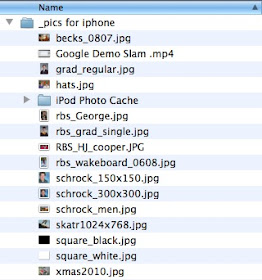 |
Fig. 2 Folder on computer containing images and videos |
- Create a folder (mine is called "_pics for iphone") (Fig. 2)
- Put the photos AND videos you want to use with Keynote on the iPad into this folder
- Go into iTunes, pick your iPad, and choose the PHOTOS tab.
- Chose to "sync photos from pictures" (instead of iPhoto). (Fig. 3)
- Pick "selected folders"
- Check "include videos"
- Check the folder you created which contains your assets.
 |
| Fig. 3 Setup in iTunes for syncing a particular folder of images and videos to the iPad |
The items now all wind up in the PHOTOS app, as you can see from the screenshot below. (Fig. 4)
 | |
| Fig. 4 Photos and the video in the iPad Photos app |
Once you open Keynote on the iPad, add a new slide, and chose the MEDIA tab, you can easily chose the video from the PHOTOS app to embed into the presentation. (Fig. 5)
 | ||
| Fig. 5 Selecting the video file from the Photos app in Keynote on the iPad |
 |
| Fig. 6 Media embedded in the Keynote presentation on the iPad |
You will need to know this process if you are planning to add media to a presentation you create on the iPad or add media to one that you have moved from the desktop to the iPad. I hope this blog post helped you out! (And, by the way, giving the presentation from the iPad yesterday was a breeze!)
Addendum (5/8/11)
- When creating a Jing screencast sometimes, even after embedding it on Keynote for the Mac and moving the file to the iPad, the video is not accepted. I have found that the best format for videos to put in Keynote presentations on the Mac to make sure they work on the iPad, are mp4s with the codecs of H.264 and AAC.
- I also found out that embedded audio files in a Keynote for the Mac presentation don't move over to the iPad. I had to make little movies of static images and put the sound files as the audio line in the mp4 in order to play the sounds in Keynote on the iPad.
- Mike Wakefield sent a comment...."Kathy - I had no problems with a video (h.264) I e-mailed myself on the iPad2; when I touched the reply/fwd arrow in the (iPad) e-mail app, I just hit the "save video" option and it popped it right into my Photos file on the iPad. From there, I was able to bring it into Keynote with no issue." I tried it and it worked like a charm...thanks, Mike!
- @WebGalPat on Twitter tried a "regular" mp4, and it worked just fine, too! Thanks, Pat!
