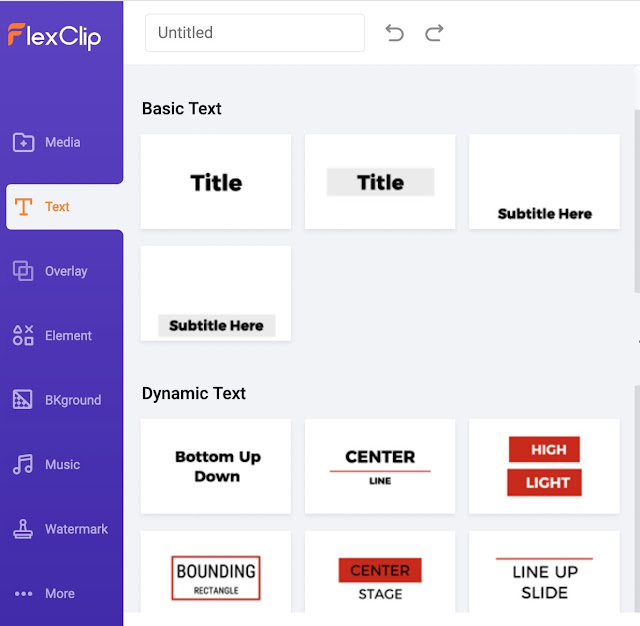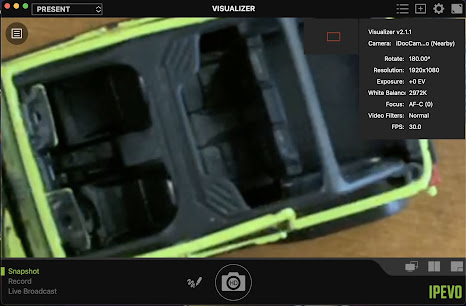FlexClip is an online video editor with lots of great features and tons of assets! You can use the included templates or create your video from scratch. You can also import a video you already have made and edit and customize it in many ways. This video maker/creation site does it all!
TEMPLATES
FlexClip has over 40 video template categories including templates for birthday wishes, technology, holidays, marketing, education, Instagram, TikTok and everything in-between. Each category has multiple templates that are editable to meet your needs. There are even intro and outro templates which can provide you with a reusable beginning and ending for any video you create!
All of the tools have interfaces that are easy to understand, navigate, and do and un-do mistakes.
I picked the "Education and Training" templates to see what was available.
I picked the one below to explore the customization features of the templates.
I could decide whether I wanted to pick media assets from the FlexClip collection, upload files from my computer, and record directly in the Flexiclip interface.
In addition to recording directly into FlexClip from the web cam, I could screencast, too!
There were tons of stock videos and photos that I could use as part of my video.
I could pick any number of type styles, locations, and backgrounds for the text on the title slide.
I was then presented with choices for overlays for text for decorative additions and had the ability to add a logo to the video.
Included was a library of elements and shapes to use to highlight items in a video.
I could add a professional-looking background using their stock backgrounds. These would probably be used for the title slide or the outro of the video.
FlexClip provided background music to use with the ability to change its volume and loop it.
And, to protect my original work, I could add a watermark and place it where I wanted on the video.
I loved how easy it was to pick a format for my video!
FlexClip included other cool features, too. There were choices to animate a photo and place it in the video.
There was a library of filters to pick from.
I could even adjust saturation, brightness, tint, and more to enhance the photos or videos.
Here is the list of tools that are included with FlexClip whether using the supplied templates and assets or your own.
- Add a logo to a video
- Add music to a video
- Add text to a video
- Add a watermark to a video
- Compress a video’s size
- Convert a video to another video file format
- Add a filter to your video
- Change the brightness of your video
- Merge videos together
- Rotate the direction of your video
- Change the speed of your video
- Split your video into separate sections
- Add transitions to your video
- Add a zoom-in or zoom-out transition to your video
STARTING FROM SCRATCH
If I did not want to use one of the templates in FlexClip I could start with my own blank canvas to work on!
PRICING PLANS
FlexClip has four pricing plans, as shown below. They offer monthly and annual pricing.
FlexClip is an easy-to-use video creation and editing tool. Even though there are a ton of options available, the tool did not overwhelm me. The menu structure and navigation are consistent, which helps a lot. From the beginner video creator who just wants to customize templates and use the stock assets and music to the professional video creator, Flexiclip can work for anyone!
In exchange for this review, I received a subscription to FlexClip.