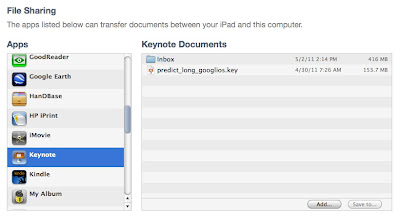Sharing your successful practices with others is an important part of the role of a educator. Traditionally you have probably shared your ideas, tips, tricks, and findings in-person with your grade level team, your district team, and with face-to-face audiences at regional and national conferences. However, with the current crop of digital apps and tools, it is easier than ever to share those same practices with educators everywhere!
These tools and apps fall into various categories– curation tools, text-based tools, audio recording tools, video recording tools, and visual tools. This month I will be discussing tools that take advantage of video and audio recording to allow you to easily share your findings with others.
VIDEO RECORDING TOOLS
Flipgrid
Flipgrid is an online tool and mobile app that allows a teacher to post a topic for students, who then respond with up to a 15 or 90 second video. The videos are embeddable and sharable via a URL. The no-cost version includes:
- One Grid with unlimited topics
- Recordings of 15 or 90 seconds
- Security, privacy and moderation settings
- Simple individual student feedback
However, you can use Flipgrid as a platform for sharing your ideas, too! Create a teacher account, post a topic question, and enter the Grid as a student each time you want to share a new finding or suggestion and have others log-in as students, too. You can even create a separate Grid for each category or topic. It is so simple to do and you will soon have a collection of short videos you can share with other educators!
I have my graduate students in the Wilkes/Discovery Instructional Media Masters program at Wilkes University sharing their favorite tools. Take a look at some of the postings and feel free to add one of your own! (Grid code: 2y1eaif and PW: edtech)
Adobe Spark Video
Adobe Spark Video is a part of Adobe’s Spark suite of tools which includes Video, Post, and Page. Previously called Adobe Voice, Adobe Spark Video is available as both a browser-based tool and iOS app. The power of Adobe Spark Video is the toolset and assets that are included. Its ease of use is enhanced by easily combining photos, video clips, and icons into the video. the tool and app also include an image library, free soundtracks, and the ability to narrate each part of the project. There are themes to pick from as well as the option to start from scratch.Once you create your professional development video of your ideas, you can host it on the Adobe site and Tweet out the URL, or embed it on your own blog or Web page to share your ideas with others. Don’t forget to join the Adobe Education Exchange to find (and share) tips, tutorials, and sample Adobe Spark Video projects.
PowerPoint and Keynote
Remember that your local multimedia programs, like Microsoft’s PowerPoint and Apples Keynote, can be used to easily create a video from a slide presentation. You can add your thoughts and ideas to new slides as often as you wish, and save the presentation as a PowerPoint or Keynote file until you are ready to share all the ideas as a video.
In Keynote, simply create the slides, add audio to each slide if you wish, and then pick FILE – EXPORT TO – QUICKTIME. You are then presented with various options for playback.
In PowerPoint, simply pick FILE – EXPORT – choose MOVIE from the dropdown menu, and you will be presented with the various video options .
Once the slide deck has been saved/exported as a video file, it can then be uploaded to Vimeo, YouTube, Facebook, or any other video hosting site, embedded in an online blog or shared, via the URL, on Twitter.
AUDIO RECORDING TOOLS
Sometimes creating a video to share your thoughts can be daunting. If you would rather not face the camera, creating an audio file or podcast to share your thoughts can be just as effective! Here are some easy-to-use tools to help with that process.
Vocaroo
Vocaroo is the easiest tool for creating a simple audio file and then sending out the link to the file which is stored for a few months on the Vocaroo server, embedding the audio file in a Web page or blog, sharing it with one your social media accounts, or downloading it to your local computer to upload somewhere else. With no sign-in, no limit on the length of the recording, and a very simple interface, Vocaroo can help you quickly and easily share your ideas
Clyp
Clyp is a tool that can be used to host your audio files all in one place. It can be used with downloaded files from something like Vocaroo, or with Audacity or Garage Band and audio files you create using your technology gadgets. You sinply sign up, upload your files, and share the URL of the entire list of audio files or the unique URL for a single Clyp. Finding a reputable place to host your audio files is hard to do, and Clyp fits the bill!
iPadio and Podomatic
iPadio and Podomatic are two tools that are used to easily create podcasts. The difference between a simple audio file uploaded to the Web and a podcast, is the podcast can be aggregated in a podcast collector like iTunes.
When a podcast is created with iPadio or Podomatic, the “feed address” is also created. This feed address is added by the podcast creator to a directory of podcasts, like iTunes.
Then, when users use their iTunes account to “subscribe” to the podcast, each time a new podcast is recorded by the creator, the user automatically receives the downloaded new podcast in their iTunes account.
iPadio allows the podcast creator to use their phone to call in and record the podcast. The podcast and iTunes/RSS feed, can be shared to many social media tools, and embedded into a Web page or blog.
Podomatic allows creators to upload the audio files from their computer, phone, or tablet and add it to their podcast page. Users can visit the podcast page and subscribe, using the iTunes or RSS link, to the podcast series and receive any new ones right in their podcast aggregation program.
Feedback
What video and audio recording tools do you use for sharing your ideas with others? I have included only a few of my favorites and encourage you to add your special apps and tools to Twitter! #kathyschrock
___________________________________________________