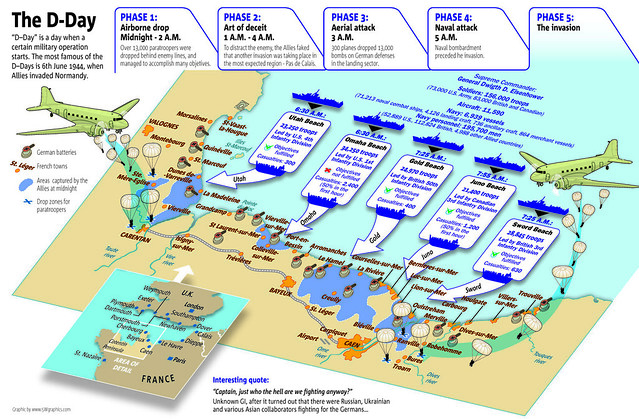How can you utilize the game "Pokemon Go" in your classroom in a meaningful way? Student excitement about this game can be easily harnessed to support all kinds of fun and pedagogically-sound lessons and activities!
Before we start, and if you have not yet played the game, there are some vocabulary words you might need.
VOCABULARY
Pokemon Go: an augmented reality, GPS-based, mobile device game which uses real-world locations to gather virtual itemsPokemon: the characters in the game you seek to capture and use for other purposes
Pokeball: the item you need to capture Pokemon
Pokestop: Place you locate in the game and visit to gather Pokeballs
Pokedex: An incomplete encyclopedia given to you in the game that is populated with details of the Pokémon as you capture them
Gym: a specific place in the game where you can have your Pokemon battle for control
Journal: a time-based list of your activity in the game
Pokemon trivia: Pokemon is short for "Pocket Monsters"
APA style guide for "Pokemon Go" information.
I doubt if there are many Pokestops or Pokemon in or around your school. And I'm not suggesting playing the game in your classroom. However, after playing it myself for the past few days, I've had some thoughts on how to use the game to expand the learning and target some of the literacies we want students to attain.
Some of the following activities require students to take some extra time and gather information as they're actually playing the game. Others they can complete after they're done for the day.
VIRTUAL REALITY IMAGES
Many of the Pokestops in the game showcase a local business, attraction or historical site. Since students already have their phone in their hands, have them use the Google Street View app to take a 360° spherical panoramic image of the Pokestop. Having these images to share with others will both promote community pride as well as allow immersion in the Pokestop via a Google Cardboard Viewer or via the Ricoh Theta S app. By taking the time to create and share the 360° images, students will become familiar with some of the cool sites in their community.
Here is a sample of a 360° image taken at a site of a Pokestop. Click and drag your mouse around the image to view it. (Direct link)
As you or students create 360° images, please consider Creative Commons-licensing them for use by others, joining my Flickr group called 360° Images for Schools and uploading them!
- Google Street View app (iOS) (Android) (Windows Phone)
- Theta S App (iOS) (Android) (Windows) (Mac)
- Google Cardboard app (iOS) (Android)
- Kathy's Katch Discovery Education blog post: Virtual reality in the classroom
DIGITAL STORYTELLING
One of the neat features of the "Pokemon Go" game is, when students find a Pokemon in the wild, they can turn on an augmented reality version of their mobile device screen which puts the virtual Pokemon into the live scene where their camera is facing.
Students can then take a screenshot of the image. By saving the screenshots to their camera roll, students will have access to them later to use in other classroom projects, such as creating a digital story about their adventures.
Don't forget- students will need access to tools for planning, preparing, and producing their digital story. Ideas and successful practices for creating digital stories can be found on my digital storytelling site.
Easy digital storytelling creation tools
- Adobe Spark Video: easy-to-use video creation tool
- Explain Everything: screen casting tool which allows students to speak, mark-up, and save as a video
- Pixntell app: One to five images with student recording behind them
- Adobe Spark Post: single image with overlaid text
DATA LITERACY
The Journal component of the game automatically records the time and date of the events as they occur -- whether it be collecting Pokeballs or capturing a Pokemon. Students can use the data to figure out the average number of events per day or to graph their allocation of items from a Pokestop.
Using data they have collected and analyzing it will help students start to become familiar with the data literacy skills of data processing, data manipulation, data presentation, and data analysis. A great rubric for data literacy analysis by Andrew Churches can be found here.
Another treasure trove of data can be found in the Pokedex. Each Pokemon that is captured includes an information card, including height and weight (in metric). This data can be analyzed and manipulated for any number of measurement activities. (i.e. How many of which Pokemon would you need to stretch all the way across the US? What would be the total weight of all of them?) In addition, students could use Airtable (iOS app) to create their own relational database of their "Pokemon Go" data and become familiar with some of the features of a database (i.e. tagging, searching, sorting, etc.)
MAPPING
Encourage students to either gather the GPS points of their finds as they play the game or have them collect that info when they are done for the day. One site that makes this easy is http://www.gps-coordinates.net/ Students can search for a location on Google Maps from this site and then copy the GPS coordinates that show up.
Once students have this GPS data, have them locate the GPS point in Google Earth, add the screenshots for the Poketops or areas they visited in the game, and have them create a "Google Pokemon Go Trip". Students quickly become aware they are actually using real-life places in the game and can share their journeys with others. To learn how to start this process, instructions for the Google Lit Trips project will help you out!
INFOGRAPHICS
Use the data compiled from the "Pokemon Go" Journal and any additional information students collect (for instance, the number of steps they take in any one day) to have students create an infographic using one of the online tools or mobile apps. I have lists of these apps and tools both on my Guide to Everything Infographics page as well as in a previous Discovery Education Kathy's Katch blog post.
Infographics should have an eye-catching image at the top with the most important data and then include secondary and tertiary data for those want to know more. Shaelynn Farnsworth provides some solid tips about teaching the basics of infographics to students here.
I used Canva to create a health-related infographic based on the number of steps I have taken while playing the game.
SKETCHNOTES
Have students write a short piece about their personal reflection of the game. How long did it take them to learn how to play "Pokemon Go"? Have they joined any groups of people searching for rewards? What do they like best about playing? Least?
Have students exchange their writings or share a Google doc with another student. Each student should create a sketchnote from the writings of the other. Provide students with the basics of sketchnoting before you begin this project (i.e. text connectors, containers, shading, color, format) and then have them share the completed sketchnote with the author of the original piece. This can help students both practice visual notetaking, as well as learn how to pull out the most important points from a piece of writing.
I have much more information about sketchnoting on my Guide to Everything Sketchnoting in the Classroom page.
POKÉ PODCASTS
Once students have reflected on their sketchnotes and reworked their essay on the topic, have each student create a short podcast about their experience with "Pokemon Go". Embed these podcasts in your class website and parents can enjoy the excitement that will definitely come through as each student reflects on their time with the game!
Podcasting tools
Do you use Pokemon Go in the classroom? Share tips with us on Twitter! #kathyschrock