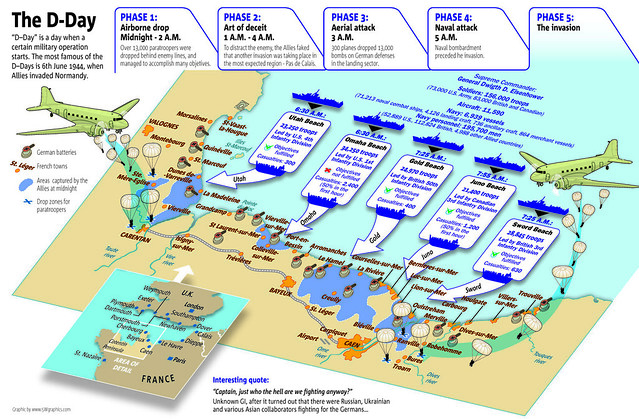This is the ninth in a series of blog posts highlighting the digital literacies our students will need to succeed. This post will provide you with some ideas on how to infuse civic and global skills into the curriculum.
There are thirteen literacies I feel need to be explored, practiced and mastered by students.
_______________________________________________________________________________
CIVIC LITERACY
Civic literacy incorporates the use of 21st century skills for staying informed about local, regional, and worldwide events in order to be able to participate and make informed decisions. As with any current news and information, students must be on the lookout for bias and omission of relevant information. These skills can be practiced as outlined in the Information and Digital Literacy blog post in this series.
The civic sites in this post will be United States sites only. As I practice the skill of critical evaluation when investigating sites I recommend, I do not feel knowledgeable enough to add civic literacy sites from other countries. Please add your recommendations in the comment area!
Some resource sites include:
Center for Civic Education promotes citizenship education from PreK-12. There are lesson plans and full curriculums to use with students located on their site. The lesson plans include ideas to support Constitution Day, Independence Day, Voting, Black History and Women’s History Month, and much more. They also have eight pages of video presentations that can be used for discussion starters or extension activities.
In 2009, Justice Sandra Day O’Connor founded iCivics to reverse Americans’ declining civic knowledge and participation. Securing our democracy, she realized, requires teaching the next generation to understand and respect our system of governance. There are sixteen educational video games and teaching support materials on their site. In addition, there are many lesson plans in the teacher resource area, too.
The Civics Renewal Network is a consortium of organizations who offer access to materials to support the teaching of civics education in schools. The organizations range from the American Bar Association, to Annenberg Classroom, Library of Congress, Rock the Vote, and other well-known groups. The search box on the site leads you to a database of materials found across these organizations. The advanced search allows limiting by subject, grade, issues, resource types, teaching strategies, standards, and organization. The materials are located on the sponsoring organizations site, but this combined search tool allows you to easily find material to use in your classroom!
The Civic Deliberation and Social Action collection from the National Writing Project provides information, ideas, and projects for helping students engage in “rational civic discourse around important issues and can (help them) begin to take action to affect the changes that they see need to be made in our society and culture.”
__________________________________________________________________________________
GLOBAL LITERACY
Global literacy, according to a professional development publication by Atomic Learning, “incorporates the use of 21st century skills and tools for understanding and addressing issues that have global impact. This includes raising awareness about cultural differences, demonstrating tolerance and respect for differing opinions, religions, and lifestyles, and learning to work collaboratively with others.”
One way to get students to work on their global literacy skills is to involve them in global projects. Here are some popular project sites.
With a social action project, students actively participate in a real-word problem and help improve it. One good place to look for collaborative social projects is iEarn.the International Education and Resource Network. Each of the projects in their database has to answer the question “How will this project improve the quality of life on this planet?”
The GlobalSchoolNet started off in 1984 as the FrEdMail network, an email system that provided teachers with a place to plan and share projects The GlobalSchoolNet is still going strong today with meaningful, real-world, authentic, collaborative projects. In addition to providing their own projects, the GSN offers a registry of projects where teachers can submit their project to look for collaborators or just search to see what is available to participate in. The advanced search offers many options of narrowing down the project search such as age, curriculum category, type of collaboration, and technology used in the project. Teachers can also search archived projects to get some additional ideas about hosting a new project of their own.
The ePals Projects for Global Communication contains teacher-posted projects from around the world that are looking for participants. The collaboration can be via email, Skype/Google Hangout, or a shared project workspace. Many are language-based projects (i.e. middle school students in Malay who are learning English wanting to connect with English speakers in London and Australia), but some include projects to integrate technology into the Common Core.
Before developing or participating in a global project, one place to check is the WorldSavvy site. This site contains links, an e-newsletter, and background information for teachers on global issues, project-based lessons for students and can help prepare students for a collaborative global project.
_________________________________________________________________________________
Do you teach civic and/or global literacy in your classroom? Share with us on Twitter! #kathyschrock