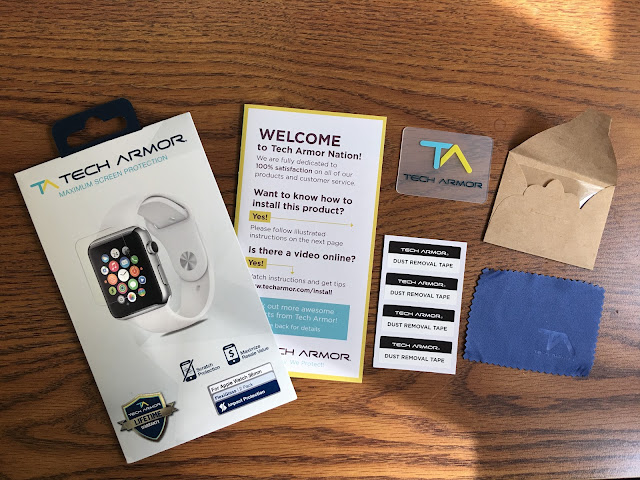Back in December of 2013, I posted a blog entry titled Sketchnoting: A Primer . I had recently been introduced to the topic of sketchnoting and this mode of visual notetaking was just starting to be talked about and tried in schools. That article provided some of the research behind why one should sketchnote, including the important work done by Paivio, Begg, and Sadoski in the development of the Dual Coding Theory. The Dual Coding Theory “was the first systematic, scientific attempt to bridge two traditions in philosophy and psychology: the imagery tradition and the verbal tradition.” (Sadoski, 2009). The research discovered that the brain processes information using both visual and verbal cues and makes connections between them.
Since my blog post in 2013, teachers have been experimenting with sketchnoting on their own and teaching students how to take visual notes. There are many more resources to look at, learn from, and practice with today!
Kevin Thorn, on his blog, offers a great definition of sketchnoting by defining it as “a form of visual writing by expressing ideas, concepts, and important thoughts in a meaningful flow by listening, processing, and transferring what you hear by sketching either by analog or digital means.”
COMPONENTS OF SKETCHNOTING
The UXmastery blog breaks the components of sketch noting into planning, listening, processing, and drawing. Let’s talk about the planning process. The first thing to do is to decide on your tools. A good notebook and a thin line marker or an iPad app and a drawing drawing stylus are the two basic choices.
Next, they suggest you practice sketchnoting a TED talk (or a Discovery Education Streaming segment) to help you become adept at sketchnoting a presenter’s talk or content-based video. Continue on your own to practice basic drawings for things that might pop up in your area of interest such as basic shapes, basic objects, logos, or brand names. One well-known sketchnoter, Mike Rohde, contends you can create any sketchnote by using just a circle, a square, a triangle, a line, and a dot.
The next part of the planning process is to think ahead. Look at the conference or presentation program ahead of time and populate your sketch with the presenter’s name, the date, the title of the talk, and sign your name to the sketch. You might also want to decide what format you will use — a grid, a map, or a flowchart — and set up the structure on the page.
Brad Ovenell-Carter states that most presentations, meetings, and lectures flow in one of three ways and you should layout your page to match the presentation.
- People speak in a narrative. First this happened and that happened.
- In a meeting there is usually an agenda so there might be a section on the page for each short topic.
- If a team is brainstorming or you’re just pulling key points from a presentation, then notes usually can wind up anywhere on the page that makes sense to you.
A GOOD sketchnote captures the meaningful bits as text and drawings. A BETTER sketchnote uses composition hierarchy to give structure to the content and brings clarity to the overall narrative of the lecture. And the BEST sketchnotes express a unique personal style and add editorial comments on the content– these are entertaining and informative all at once.
PROCESS OF SKETCHNOTING
The actual process of creating the sketchnote takes some practice too, but there are some basic things to remember and Craighton Berman outlines these in a great article entitled “Sketchnotes 101: The Basics of Visual Note-taking”.
- Text – When recording what is being said, capture the meaningful quotes and key points in text.
- Containers – Simply putting words inside shapes brings structure to a page.
- Connectors – Your should connect ideas and pieces of stories with arrows and lines.
- Frameworks – try to use your own design structure to help you better understand your thoughts later.
- Icons – Use icons for objects and concepts to represent an idea as simply as possible
- Shading – Adding simple shading can add contrast to your sketchnote.
- Color – Use color to differentiate and distinguish information.
LESSON IDEAS
- Carol McGuire provides a great overview of how to begin the use of sketchnotes in the classroom in this strategy from the Discovery Education series “Spotlight on Strategies“. (PDF version / Vignette version)
- This teacher used a science lab setting for grade 5 students to sketchnote, using the iPad, for documenting the process and results of a science lab
- Katherine Bilsborough was inspired to have students work with sketchbooks in her high school ELA classroom, and has a nice overview of how to introduce the process of sketchnoting.
- Hall and Russac work with teachers and have students visual note-taking in the elementary grades. Grade 2 students sketchnoted about communities. Grade 3 students sketchnoted about the rain forest. And, in grade 5, students conducted research and drew a sketchnote from their research notes.
- And, remember, I also have much more information on my sketchnoting page on Kathy Schrock’s Guide to Everything!
Have you tried sketchnoting yourself? Have you had students create sketchnotes? Do you have any samples or lesson plans to share on the topic? Share on Twitter! #kathyschrock