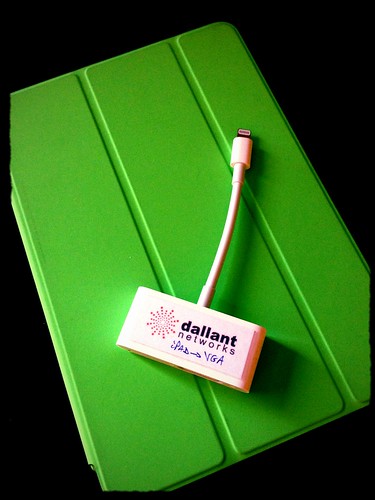I received a very flattering email from a school librarian today. Here is the letter...
Of course, I wanted to see the site that rivaled mine, so I clicked on the link she provided. Here is that page...
Hum...lots of links. I looked at the bottom of the page to see the creator, and saw the other category links you see above, and then backed off the URL and got to the home page of the site, which you see below.
Nothing wrong with this dating site, but I wondered what librarian would have students use a page from this domain in class.
So I visited the Pinewood Elementary School site. It had the two pages below.
What school has a Web site with two pages and no identifying information? Hum...
I checked the WHOIS records to see who owned the pinewoodelementary.org site and it was a company that, for a fee, keeps your identity private in the WHOIS records and puts their company's information in the record. Again, nothing wrong with that, but why would a school want to hide their contact information in the WHOIS record?
Needless to say, I am not adding the link to my page. Just be on the lookout for things like this. I wanted to lead you through the process I used to determine authority of author and reliability of source. Not so much.
Anybody else ever get a letter like this?
FOLLOW-UP (6/13/13)
I received lots of tweets and emails from others who have had a similar experience. One educator shared the letter she received.
The page the sender asked the person who received the email to add to her site, again, included information with no author. You can view the suggested page here.
And, when I looked at the Laramie Public Library site at http://laramiepubliclibrary.net, it was similar to the school site I had looked at above -- pretty but devoid of any identifying information. (BTW, this has nothing to do with Laramie, Wyoming. The Laramie branch of the Albany County (WY) public library can be found here.)
When I checked the WHOIS records for the laramiepubliclibrary.net site, the name of the administrator of the domain was the same company who protected the identity of the school site I looked up above.
Guess this is more common than I realized!
And, when I looked at the Laramie Public Library site at http://laramiepubliclibrary.net, it was similar to the school site I had looked at above -- pretty but devoid of any identifying information. (BTW, this has nothing to do with Laramie, Wyoming. The Laramie branch of the Albany County (WY) public library can be found here.)
When I checked the WHOIS records for the laramiepubliclibrary.net site, the name of the administrator of the domain was the same company who protected the identity of the school site I looked up above.
Guess this is more common than I realized!


.jpg)