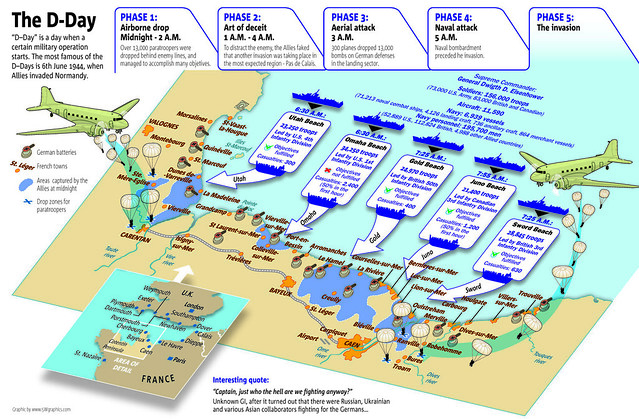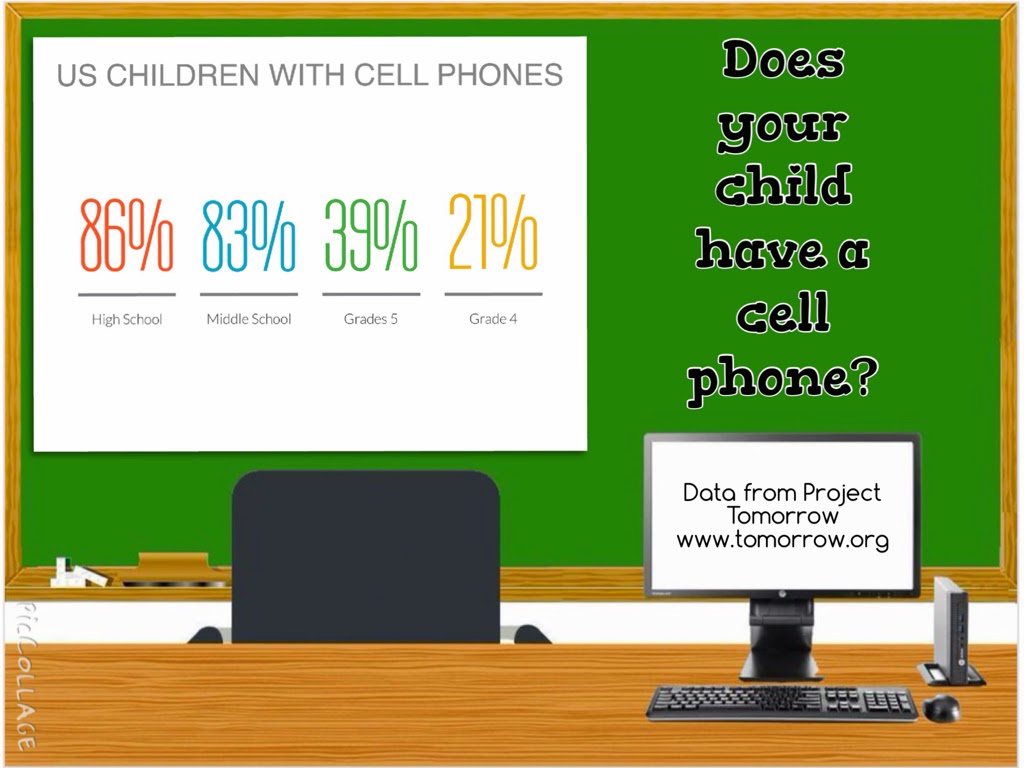This is the seventh in a series of blog posts highlighting the digital literacies our students will need to succeed. This post will provide you with some ideas on how to infuse information literacy and digital literacy skills into the curriculum.
INTRODUCTION
Information literacy forms the foundation for all of the other literacies. Students need to know how to state their information need, search for it effectively, evaluate what they find for validity, and utilize the information they find.
There are many information literacy models available and many include a component of the best ways to conduct research on the Web. Let’s look at one of these processes.
In order to begin their research, students need be able to ask the right question. Of course, the overall context of the research will be determined by the unit being studied in class, but there are some standard information literacy steps students can use to develop the query they will research in order to gather their information.
- Students should create a list of keywords about the topic
- They should then create a question that is not too broad or too narrow.
- Students should list the places for gathering their information. This may include the the Web, subscription databases, or experts in the field.
- They should conduct some cursory research to make sure there will be information available for their topic.
- If necessary, they should re-work their question.
- Once they begin the research in earnest, students need to become familiar with the critical evaluation of information in order to determine the credibility, validity, and authority of the information they locate.
- Students also need to gather their assets and remember to cite their sources
- NoodleTools has a wonderful flowchart-like, hyperlinked page, Choose the Best Search for Your Information Need, which allows students to consider the type of thing they are looking for (i.e. controversial topic, background information, primary sources, etc.) and leads them to specialized search engines and directories to use.
ESSENTIAL QUESTIONS
The development of the essential question that will guide the student through the research process is also an information literacy skill. How do you engage students with questions and, at the same time, encourage them to think about using this technique when determining their information need?
Grant Wiggins describes what an essential question entails in an article on his
Authentic Education site. Wiggins states essential questions…
- cause genuine and relevant inquiry into the big ideas and core content
- provoke deep thought, lively discussion, sustained inquiry, and new understanding as well as more questions
- require students to consider alternatives, weigh evidence, support their ideas, and justify their answers
- stimulate vital, on-going rethinking of big ideas, assumptions, and prior lessons
- spark meaningful connections with prior learning and personal experiences
- naturally recur, creating opportunities for transfer to other situations and subjects
Teaching students how to develop an essential question to articulate their information need can help. ASCD offers a chapter from the McTighe and Wiggins book,
Essential Questions: Opening Doors to Student Understanding, on their site which provides a practical way for teachers to learn the best ways to create these questions, and can help you explain the process to students.
Having students look at samples of essential questions can be useful, too. Here are some resources to help.
SEARCHING TIP
There is one thing about Google search that has changed and you should make students aware of. In 2011, Google began giving you results based on some of your searching habits. To avoid that aspect, you should have students conduct a verbatim search. Here is how they can do this.
Once a user conducts a search, they need to click on SEARCH TOOLS – ALL RESULTS – VERBATIM and the search is refined to include all of the results, not just those tailored to searching habits.
CRITICAL EVALUATION
The skill of learning how to evaluate information is a practiced one. Once students look at information with a critical eye, using a form or online tool, they begin to internalize the things they need to think about.
I have come up with these five over-arching questions.
- Who wrote the pages and are they an expert?
- What does the author say is the purpose of the site?
- When was the site updated and last created?
- Where does the information come from?
- Why is the information useful for my purpose?
And
here is an expanded version of the “5 W’s of Website Evaluation” that you can print out and put up in your classroom or put on your blog!
I have also created evaluation sheets for all levels that students can use when beginning the process of looking at Web sites with a critical eye. Those forms and many additional resources can be found on my
Critical Evaluation page on the Kathy Schrock’s Guide to Everything site.
LOCATING IMAGES
The
Creative Commons project has helped immensely with the ease of finding images that can be used in a research report or project. The Creative Commons project allows content producers to explicitly state how their content may be used. These creators make a determination of whether their asset may be used commercially or just non-commercially, can be transformed into a new product by someone else, and, if they allow transforming of their work, the creators can also require the person who made the changes to apply the same CC license to their new creation and allow others to edit the new work.
When creators upload images to Flickr or a video to YouTube, they can pick the combination of permissions they want to allow for the use of their creation, and the Creative Commons license is published. Here is what a sample license looks like:
The Creative Commons site has a search engine that allows students to search by license terms, but the three places that students usually search for information and images — Google, Flickr, and Bing — now also have Creative Commons-licensed image searching built right in. It works pretty much the same way in each of these tools.
CITING SOURCES
Once students find credible and reliable information and Creative Commons-licensed images, and save these to utilize in some way, they have to become experts at citing where they obtained their information.
You can review the many sites for both learning how to cite the new materials as well as the tools that make this easier. One of the best is the
Purdue Online Writing Lac (OWL) which includes research paper and citation formatting for the three popular citation systems.
There are also some great online citation creators which both take the students step-by-step through the process as well as port the citations to the student’s desktop. My top favorite tools for this are
bibme,
EasyBib,
WritingHouse and
Son of Citation Machine.
DIGITAL LITERACY
Digital literacy skills involve using the digital technologies, the communication tools, and networks to find, evaluate, use, and create information. One of these skills that I feel is the most important for students is the use of the communication and collaboration tools, commonly referred to as “social networking”.
The online collaboration skills are not much different than the in-person collaboration skills we help students develop. There are some great rubrics dealing with collaboration which can be used with students. Here is a
portion of one from the University of Wisconsin- Stout collection.
The student who is a good collaborator:
- Stays focused
- Demonstrates and encourages effort
- Follows through
- Is a “good” group member
- Gathers research
- Looks for solutions to problems
- Has a positive attitude
As an educator, gauging mastery of these collaboration skills is a bit more difficult in the online world than in the classroom setting. You will probably want to be a virtual partner in every online group, ask students to save a transcript of their discussions (which they can easily do in
Today’s Meet) and share it with you, have students use hashtags to keep their group’s comments together, and monitor the revisions in a Google document. I have a collection of both collaboration rubrics and posting rubrics on
this page, if you are looking for some additional ones.
Students also need to be reminded, when collaborating and contributing to a school-based social network, to “pay it forward” and share good ideas with others, post often and don’t just lurk, be a productive member of the network by adding and building upon the content of others, think of the possible consequences before they post, and provide either positive or neutral feedback to others. I firmly believe that negative feedback does not belong in a group social network. That does not mean a student cannot give another student constructive, negative feedback or strongly disagree. However, my preference is that this is done in a one-to-one manner, such as a face to face conversation, an email, an IM, or a direct message in Twitter.
What tools do you use to teach information literacy? Let us know on Twitter! #kathyschrock