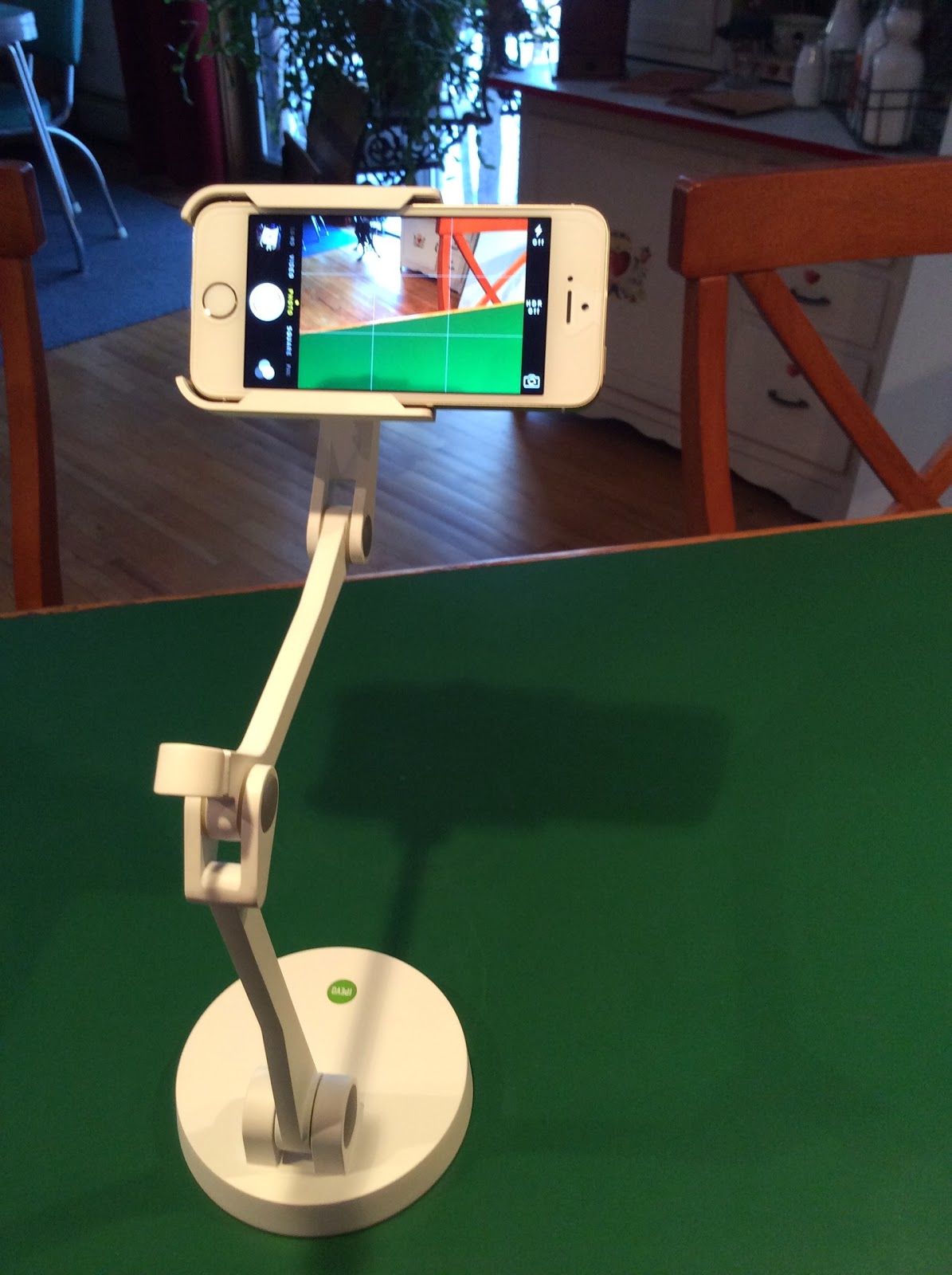Way back in 1999, I was asked to be part of a team to craft the goals for the second version of the US DOE National Technology Plan.
There were about fifty people in the room, from all areas of education. We had lots of discussions, then jigsawed to share thoughts, then shared out with the whole room, then had additional discussions with our new group, and then moved to more jigsaws to share, and then, again, sharing out publicly.
However, as this was all going on, there was a gentleman who was sketching the whole-group sharing discussions on big pieces of chart paper that lined the room. I was fascinated watching him take our verbal ideas and turn them into visually-beautiful works of art that represented exactly what we were saying! He never asked a question or for a clarification of the content.
During a break, I went to talk to him and asked him how he knew so much about educational technology that he could keep up with us as we both raised our hands and, sometimes, interrupted others. He told me he knew nothing about the content we were discussing and his company did this same type of visual notetaking for any content area or company. I was then TRULY amazed!
On that day, these great works of art were photographed, and they were shared on the Web for a bit, but they are long gone. Fast-forward to today, and these same visual notes are starting to be created using digital tools. For whole group sharing, the visual notetaker is usually using a tablet device, drawing software, and projecting the results to a large monitor. They are easily saved this way, but the participants cannot usually view them all at once. Even if the visual notes are created with pen and paper and then photographed or scanned, there are many new places to share them online. Visual notetaking is both an art and an organizational tool.
THREE TYPES OF VISUAL NOTETAKING
There are various ways visual notetaking can be used. The first, as my story outlines, is about the notetaker visually recording what is taking place in a meeting or lecture. The notetaker is not a participant in the conversation.
The second type of use of visual note-taking occurs when the facilitator of a meeting or group is the one creating the visual notes. He or she is interacting with the others as the notes are created. As the facilitator, he or she may also be sparking additional conversation by adding elements to the visual notes to spur new avenues of thought or to keep the group on task.
The third use of visual notetaking is now being used by many students and teachers and is commonly called “sketchnoting”. Sketchnoting, in its purist form, is creating a personal visual story as one is listening to a speaker or reading a text. I also believe the interactive notebook, which includes the process of taking “regular” notes” while listening to a speaker and later creating a sketchnote of the text notes, should also be considered sketchnoting.
My friend, Tracy Sockalosky (@tsocko) who has just begun to sketchnote, was attending the EdTech Teacher iPad Summit last week. Here is the link to the presentation she sketchnoted. Tracy has just begun to sketchnote, but, as you can see from the image below, she is really getting it!
PURPOSE OF VISUAL NOTETAKING
What is the purpose? Why should one draw and connect thoughts and ideas visually? The research is clear about the benefits of visually representing content and it is based on the research in the area of Allan Pavio’s dual coding theory. I am no expert in the theory, but I have found that this Education.com article by Mark Sadoski does a good job of providing a general overview and references for the work of Paivio.
In addition, there is an extensive article by James M. Clark and Allan Paivio that provides some of the research into the relationship between the dual coding theory and education. It includes everything from teacher education to learning, memory, and study skills.
Ben Norris created a Slideshare about sketch notes and includes his version of an image to illustrate the dual coding theory. The image was created by Sunni Brown and re-created by Norris.
INFO AND RESOURCES FOR YOU ON SKETCHNOTING
I have done a lot of reading and watching on the topic of sketchnoting, and all the tutorials and overviews state that one does not have to be an artist to sketchnote. It seems to be all about learning how to listen and how to plan and organize your sketchnoting. One way to practice sketchnoting would be to watch a short Discovery Education Streaming clip and sketchnote the content. Pretend you are in a graduate class or at a conference lecture. This would also be a great way to provide professional development for your teachers and students in sketchnoting. Their sketchnotes could serve as an introduction or summary of a Discovery Education Streaming video!
Here is a well-done video about visual notetaking so you can learn more about it.
I have also recently created a support page with resources for learning about sketchnoting in education and tutorials on how to sketchnote.
Do you sketchnote? What tools do you use? Have you posted your sketchnotes and would like to share them with us? Have some favorite sample sketchnotes or tutorials? Email me or find me on Twitter